Players Guide: Difference between revisions
Loremipsum (talk | contribs) |
Loremipsum (talk | contribs) |
||
| Line 269: | Line 269: | ||
'''Alliance'''<br> | '''Alliance'''<br> | ||
Alliances are groups of guilds that work together.<br> | Alliances are groups of guilds that work together.<br> | ||
See [[Ingame_Help#Alliance_Commands| | See [[Ingame_Help#Alliance_Commands|“Alliance Commands”]] for commands to create, join and leave alliances. Alternatively, you can use the Guild Window to manage your alliance. See Also '''Guild'''.<br><br> | ||
'''CC'''<br> | '''CC'''<br> | ||
Character Creation. Definition of the character's attributes such as race, gender, history, etc. The choice of attributes has to be done by the player in an iterative process after logging in with the game client. The process has to be completed before the character is ready for playing. See "[[New_Players_Guide#Character_Creation|Character Creation]]".<br><br> | Character Creation. Definition of the character's attributes such as race, gender, history, etc. The choice of attributes has to be done by the player in an iterative process after logging in with the game client. The process has to be completed before the character is ready for playing. See "[[New_Players_Guide#Character_Creation|Character Creation]]".<br><br> | ||
| Line 291: | Line 291: | ||
'''RPG'''<br> | '''RPG'''<br> | ||
Role-Playing Game. A game in which you take on the persona of a character and act as if you were that character.<br><br> | Role-Playing Game. A game in which you take on the persona of a character and act as if you were that character.<br><br> | ||
===Credits=== | ===Credits=== | ||
PlaneShift Development Team as at September 2013<br><br> | PlaneShift Development Team as at September 2013<br><br> | ||
Revision as of 11:22, 15 September 2013
Introduction
In PlaneShift, we aim to create a persistent world in a fantasy setting, in which every player may create characters that live, explore, and interact with maximum realism.
You will start your journey as a citizen of the realm of Yliakum, an enormous underground world filled with a myriad of races, guilds, creatures and other foes to battle, and many places to explore and find or create your own adventures. For those who enjoy playing a more quiet life, there will be many jobs and careers to choose from, and always a tavern nearby to rest your feet, enjoy refreshments and make new friends. The path you choose will be your own.
The realm of Yliakum exists under the guidance of several gods and a firm-handed government. Here magic is an important part of the lives of the people; this is considered a gift of the gods. Beyond Yliakum, concealed by the Bronze Doors, the deadly Stone Labyrinths await eager explorers. What mysteries will be discovered? Perhaps you will be the first to rediscover ruins lost in the dark depths, or to navigate mysterious dungeons, or to uncover the fate of the great Lemur cities of Kadaikos. The adventure continues even in death. Will you become a tool of the dark?
Enter the world of PlaneShift and discover the truth for yourself.
Development Notes
PlaneShift is fully and permanently open source and free. Currently under heavy development, in beta stage, it is run by a very small team of volunteers working with no funding. Every player should know this: you are becoming a tester, not a player of a fully developed commercial game produced by a million-dollar company. As such you are welcome to try out as many of the things currently implemented as you can, and give the development team feedback.
Report bugs at http://www.hydlaaplaza.com/flyspray/ , follow the Development section of the game forum and consider giving your time to contribute to the PlaneShift project.
Useful links:
System Requirements
PlaneShift will run on most personal computers with Windows, Mac OS X or Linux/Unix operating systems and an adequate 3D-accelerated graphics card.
Minimum Requirements:
- Operating system: Windows (2000, XP or Vista), Mac OS X 10.4.11, Linux (2.6 kernel, glibc 2.7), FreeBSD or Solaris
- Graphic chipset: Radeon R200 (8500-9250), GeForce 4 Ti/4200Go series, or Intel GMA X3100* * Note that Intel chipsets are not optimum for PlaneShift.
- CPU: 2.4 Ghz Pentium 4 or Athlon XP 2600+
- Others: 2 GB RAM , 1 GB free disk space, low noise GPRS internet connection
Recommended Requirements:
- Operating system: Windows (XP, Vista, 7), Mac OS X 10.5.8, Linux (2.6.27+ kernel, glibc 2.9)
- Graphic chipset: Radeon R420 (X700-X850) or GeForce FX series**
- CPU: Intel Pentium D 3.0Ghz or AMD Athlon 64 3200+
- Others: 4 GB RAM for Windows, 4 GB RAM for Mac OS X, [need Linux], 2 GB free disk space, Broadband Internet connection
Other cards may work but are not supported by the staff.
Downloading and Installing PlaneShift
The PlaneShift download size is about 1.1 GB. The download time will vary from under one to several hours according to the server’s upload bandwidth and the type of Internet connection you have. Win7 and recent Linux version installers require higher access rights. If you face technical difficulties, you can find help either by contacting us on IRC or by posting on our game forum.
To advanced users: The download package is pre-compiled. If you prefer to install PlaneShift from source code, please refer to the PlaneShift Compiling Guide.
Windows Users
- Download for Windows
- Once downloaded, double click the downloaded icon and step through the installer.
- Once the installation is complete, a new folder will appear in your Start Menu titled PlaneShift.
Mac OS X Users
- Download for Mac OS X
- Double click the downloaded PlaneShift icon and copy the PlaneShift folder to your Applications folder or other selected location.
Linux/Unix Users
- Download for Linux
- Once the download is complete, install the package as per your platform's requirements.
Updating PlaneShift
Before playing PlaneShift for the first time, it is essential to run an update within the pslaunch application. After this initial update, it is advisable to check for available updates from time to time, as the PlaneShift development team will continue to fix bugs, add features and expand new areas after release. Some of these changes may result in users not being able to log onto the PlaneShift server without updating.
Windows Users
- Locate the PlaneShift folder in the Start Menu and click on the pslaunch application (PlaneShift icon) or locate pslaunch.exe inside the installation directory (def: %ProgramFiles(x86)%\PlaneShift\pslaunch.exe)
- A window displays the following message: “An update to PlaneShift is available. Do you wish to update now?” Click “Yes”.
- You will see the progress of the update as recent changes are downloaded.
- Run pslaunch from time to time to get the latest updates. Sometimes you will be required to update in order to connect to the server. Clicking on “Repair” also compares and corrects all non-matching program files against the currently released game version.
IF the launcher itself crashes or you would like to schedule updates, run the following command: “pslaunch.exe /repair”
Mac OS X Users
- Open the PlaneShift folder. To run the initial update and check for available updates in the future, double-click on the pslaunch application, or Ctrl-click and select “Open” to override security preferences.
- A window displays the following message: “An update to PlaneShift is available. Do you wish to update now?” Click “Yes”.
- You will see the progress of the update as recent changes are downloaded.
- Run pslaunch from time to time to get the latest updates. Sometimes you will be required to update in order to connect to the server. Clicking on “Repair” also compares and corrects all non-matching program files against the currently released game version.
IF the launcher crashes during the update, unpack the zip file manually:
- Open the PlaneShift folder and find the new pslaunch.zip file.
- Unzip the file. It should expand into a folder.
- Open the folder and replace the older existing items in your PlaneShift folder with these new files. Be careful to move the new items to the exact same location of the older items that need replacing.
This is a work-around to manually aid the update. Once this is done, the rest of the update should run fine if you open the pslaunch application again and click “Yes” to the update prompt or click “Repair”.
Linux/Unix Users
- Find and click the pslaunch application (PlaneShift icon) under the Applications/Games menu of your desktop environment or run pslaunch inside the installation directory (def: /opt/PlaneShift/pslaunch).
- A window displays the following message: “An update to PlaneShift is available. Do you wish to update now?” Click “Yes”.
- You will see the progress of the update as recent changes are downloaded.
- Run pslaunch from time to time to get the latest updates. Sometimes you will be required to update in order to connect to the server. Clicking on “Repair” also compares and corrects all non-matching program files against the currently released game version.
IF the launcher itself crashes or you would like to schedule updates, apply the following command: “./pslaunch --repair”
Configuring PlaneShift
After installing and updating, click on “Settings” from within the pslaunch application. You will see the General preferences page. This allows you to configure PlaneShift for video preferences and hardware compatibility. The default PlaneShift skin is “Elves”. In order to switch to another skin, first download it from links provided in the PlaneShift mods section of the game forum. Then return and click “Skins” to make your choice.
For sound preferences, click “Audio”.
For graphics preferences, click “Graphics”. To avoid issues with lighting, it is recommended that the “Low” and “Lowest” shader settings be avoided.
Mac OS X Users
For best performance, Mac OS X Users should choose “software” as the sound render option:
enter settings, change “OpenAL” to “Software” on the Audio page and click “OK”.
The default configuration settings should be adequate for most systems, but if you have trouble running and/or playing the game, please consult the Technical Help section of the game forum for tips and troubleshooting or contact us on IRC.
Creating an Account
Accounts in PlaneShift are free of charge. You will need one in order to play the game. To create a PlaneShift account, visit the PlaneShift website player registration page and follow the instructions:
- Click on “Create New Account”.
- Enter your real or chosen name and a valid e-mail address. Enter the e-mail address again (to make sure you entered it correctly).
- Optional: Specify your country, gender and age for statistical purposes.
- Click on “Create Account”. Login to the e-mail account that you specified above. If your PlaneShift account was successfully created, you will be sent an e-mail containing an account activation link.
- When you receive your activation email, with the subject "PlaneShift Account Verification", read it and then click the verification link in the e-mail.
- On the verification page, enter a password for your new account and then click “Set Password”.
At this point, you are ready to run PlaneShift. See “Running PlaneShift”.
Running PlaneShift
All options for running PlaneShift can be specified using the configuration program, which is run by opening pslaunch and clicking “Settings”. You can run PlaneShift either in full screen or windowed mode, but it is recommended that Mac OS X users opt for windowed mode while others stick with full screen setting.
Windows Users
From your Start menu click PlaneShift. In the newly opened “PlaneShift Launcher”, click “Play”. When the server connection screen appears, enter your account username and password. If the server status is “Failed”, check that you have completed initial and further updates (see "Updating PlaneShift"). Then click “Login”.
Mac OS X Users
Open the PlaneShift folder in your Applications folder or other selected location. Double-click on the psclient application, or Ctrl-click and select “Open” to override security preferences.
When the server connection screen appears, enter your account username and password. If the server status is “Failed”, check that you have completed initial and further updates (see "Updating PlaneShift"). Then click “Login”.
Linux/Unix Users
From your desktop environment's Application menu click PlaneShift. In the newly opened “PlaneShift Launcher”, click “Play”. When the server connection screen appears, enter your account username and password. If the server status is “Failed”, check that you have completed initial and further updates (see "Updating PlaneShift"). Then click “Login”.
Character Creation
Before joining the game, give some thought to the kind of character you would like to play. You can find information about the world of PlaneShift at Setting Overview and Races pages or in the following sections of this Player Guide.
The first screen you will see when you connect to the server is the character selection and creation screen, “Choose Your Character”. When you are ready to create your character, click “New Character”. An account can host up to 4 characters. Subsequent to character creation, to join the game as an existing character simply select the character and click “Join”.
- “Create a New Character”: Name, Race and Appearance
- “Create a New Character”: Name, Race and Appearance


You arrive at this screen after clicking “New Character” on the “Choose Your Character” screen. Enter a first and last name for your character, bearing in mind that it should be a fantasy or medieval-style name. You will be prompted later to change the name if it is already in use. Alternatively, click on “Suggest Name” for a randomly generated name.
Next, choose from the 9 playable races in the menu. Read more about the races at http://www.planeshift.it/races.html . Each race has particular Character Statistics, reflecting particular racial traits. Please note that not all race and gender models are available in this version, so you will see the message "Not Available" on the races and genders that don't already have a 3D model in the game. Existing models are used to represent these races and genders.
Choose the gender of your character from the Male (M) and Female (F) icons at the top left of the screen. Male and female of any race differ from each other only in appearance and are identical in game terms, having exactly the same stats, skills, level increases, etc. Kran are the only genderless race.
Use the arrow controls to customise your character’s face, hairstyle, beard style, hair colour and skin colour. Note that not all choices are available to all races.
At the top right of the screen, CP denotes Character Points (150), which are used for “Advanced” character creation.
You now have two options: Click on “Quick” to choose from 6 pre-defined life paths that do not require the use of CP for customisation, or “Advanced” for a longer, more in-depth creation process.
- “Paths”: Quick Creation
- “Paths”: Quick Creation
You arrive at the “Paths” screen if you clicked “Quick” on the “Create a New Character” screen.

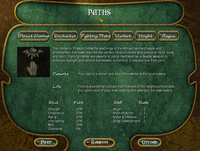
Instead of using Character Points to customise your character, simply choose from the 6 pre-defined life paths: Street Warrior, Enchanter, Fighting Monk, Warlock, Knight or Rogue. Clicking on each will reveal the stat increments (by percentage) awarded to that path, as well as a pre-determined family background and ranks in certain skills.
Please note that PlaneShift does not have classes and your character is not bound to any of the 6 paths as professions when increasing in experience. After some adventuring, you may allot your received Progression Points to the skills you prefer, regardless of the choice you make now. In other words, choosing a life path does not restrict you to learning only certain skills. You may choose to combine magic and swordskill, fishing and smithing, all in one character.
When you have made your choice, click “Upload”. Once successfully uploaded, your new character will appear as an option on your character selection screen when next you play PlaneShift.
Now that you are finished creating your character, proceed to Welcome Area for a helpful tutorial covering your first experiences in the game.
- Advanced Creation
- Advanced Creation
Here, you may decide your character’s background in greater detail. Your choice of events will influence your character’s starting stats and skills to a small degree, but will not stop your character learning or even mastering any skills as he or she gains experience in game. After some adventuring, you may allot your received Progression Points to the stats or skills you prefer, regardless of the choices you make now. You may choose to combine magic and swordskill, fishing and smithing, all in one character.
From a role-playing perspective, advanced-creation choices might explain how your character developed, or what motivates him or her. Be assured, however, that these choices do not limit your backstory once your character is in-game. You will be free to think of details not included in this list or come up with your own character backstory. The number of Character Points remaining (from 150 at the start) is displayed at the top right of the screen.
- Birth
- Birth
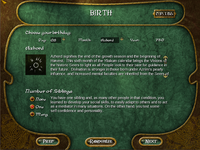
The Yliakum year is divided into 10 months, each having 32 days. Click on the months to read the characteristics associated with each, then select a birth date for your character, and any number of siblings, or click “Randomize”. The number of Character Points remaining (from 150 at the start) is displayed at the top right of the screen.
Click “Next” to proceed to the next screen, “Parents”.
- Parents
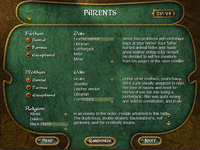
Choose your character’s father’s and mother’s professions, their respective levels of fame and their religion, or click “Randomize”. (The interface does not currently support options for fewer than two parents.) The number of Character Points remaining is displayed at the top right of the screen.
Click “Next” to proceed to the next screen, “Childhood”.
- Childhood

Choose a birth event, an early childhood activity and your character’s childhood home, or click “Randomize”. The number of Character Points remaining is displayed at the top right of the screen.
Click “Next” to proceed to the next screen, “Life Events”.
- Life Events
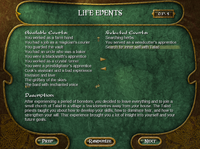
Select the life events that might have moulded your character in his, her or kra’s past. The number of Character Points remaining is displayed at the top right of the screen. Note that you will not be able to upload a character with negative CP. To return to previous screens to change your choices, click “Prev”.
Click “Next” to proceed to the next screen for final customisation and upload.
- Final Customisation and Upload

You should receive a prompt to upload your character. To review your choices or adjust any aspects of your character’s life, click “No” and “Prev”.
When you are happy with your choices, upload your new character to the server by clicking “Upload”. Once successfully uploaded, your new character will appear as an option on your character selection screen when next you play PlaneShift.
Now that you have finished creating your character, proceed to the Welcome Area for a helpful tutorial covering your first experiences in the game.
Welcome Area
The first new character created in your account is automatically spawned into the Welcome Area, an outpost set up in Hydlaa to greet all newcomers to the city. This tutorial serves as an introduction to PlaneShift and contains essential information about gameplay and settings that should not be missed, including basic controls for movement, chat and action commands, combat, magic, skills and roleplay. This Guide covers the Welcome Area in brief. For a detailed walkthrough, please see Tutorial.
Upon completing the tutorial and/or exiting the Welcome Area, any character or subsequently created new character may return. Sections of this Guide include basic Help information for movement and interaction with items, NPCs and Player Characters. For more detailed Help, please refer to In-Game Help. All Help information may also be accessed at any time by clicking “Help” in the toolbar across the top of the game screen.
Six NPCs guide you through the welcome area. You will have to talk to them in sequence to learn about the world of Yliakum and be given quests that earn rewards for your character to keep. So that you do not miss a valuable chance to experience the world of Yliakum from the beginning of your character’s arrival in the Dome, you are encouraged to complete the tutorial rather than simply read the summary below. You should begin by approaching Abelia Aruine, right-clicking on her and then on the ‘talk’ icon (lips).
Abelia Aruine welcomes you to Hydlaa and, as a skilled cook, recommends you see Jomed in the Hydlaa tavern if you are interested in learning to cook. She explains the current crisis resulting from invasions of monsters from the Stone Labyrinths, and acquaints you with Yliakum’s government, geography and gods before sending you off with a lunch pack for Neave Besetun.
- Quest: Abelia’s Welcome
- Rewards: food and potions
Neave Besetun introduces you to the basics of crafting and points you to Harnquist in Hydlaa for lessons in smithing and Hirenn in Ojaveda to learn leatherworking. She provides tips on mining and metallurgy before sending you off to Ibhaar with a broadsword of his that she has repaired.
- Quest: Neave’s Hammering Time
- Rewards: iron ore; weapon repair kit
Ibhaar Senad teaches you the basics of combat. Learn about available weapons by looking at his display. Choose one and have your first lesson before practising by killing the nearby rats. Ibhaar acquaints you with combat trainers (Percival Hawthorne for swords; Finara Plund for axes; Lori Tryllyn for knives and daggers; Taulim Wilaal for ranged weapons) and armour trainers (Jefecra Harcrift for heavy armour; Grimal Bloodaxe for chain mail or medium armour; Jeyarp Grotemey for leather or light armour). Ibhaar then offers advice on where to start hunting and how to heal your wounds before dismissing you to learn about magic from Orphia.
- Quest: Ibhaar’s Battle
- Rewards: weapon; up to 600 tria; rat parts
Orphia Eldri imparts the basics of PlaneShift’s six Ways of magic: Crystal, Blue, Brown, Dark, Red and Azure. You choose one of the Ways and are given a glyph of that Way to begin with. You learn to purify glyphs and find spells. Orphia suggests that Levrus can help you further with magic, and Aleena with herbalism and alchemy, which can improve your use of Way magic. Orphia then suggests you visit Telzanna.
- Quest: Orphia’s Apple
- Rewards: glyph; apple(s)
Telzanna Zarel shows you the wares available from merchants in Yliakum and sets you thinking about jobs and interests you could have. She suggests you see Dhalia Colat and Jayose for music lessons and scores, and Burdess Quirain about fishing. After giving some tips on roleplay, she sends you to Xenak for entry to Hydlaa.
- Quest: Telzanna’s Acting
- Reward: drum
Xenak makes sure you haven’t missed anything, points out helpful information on the noticeboard and explains how to return to the Welcome Area from Hydlaa.
- Quest: Xenak’s Farewell
- Reward: Welcome Letter listing whom to approach for various skills
Getting Help
Besides the Welcome Area and In-Game Help, we have a great group of players and GMs (Game Masters) ready to help you whenever you have difficulties.
First of all look at the chat window. If you write /help [question] and then press enter, the players or GMs playing in game may be able to answer your questions. Don't be afraid to use it! Players volunteer for it so please be as clear as possible and wait patiently for an answer.
Another tool you have at your disposal is directly contacting the Game Masters. You can see if any of them are on-line by writing ' /who game master ' in the same chat window and pressing enter. You will get a list of Game Masters online in the 'system tab' and you will be able to contact them by writing /tell [name of the Game Master] [your question] and pressing enter again.
The last tool you might find useful is called petitions. It's a way to leave offline messages for the Game Masters which then they will be able to review and answer back to you later. To use this click on the appropriate icon in the toolbar (TIP: you can leave the mouse over an icon in order to see what it does) and click new. Then you will be able to write a message for Game Masters. As soon as one sees it he will claim it and you will see the name of the GM handling your petition appear in the Petition Window. When they have had the time to find an answer to your question, the status of your petition will change to closed and by clicking on the petition you will be able to read the Game Master's answer.
Movement
You can move around by pressing the keys W (forward), S (backward), A (rotate left), D (rotate right), Q (strafe left), E (strafe right), R (run).
If you are left-handed and find these options difficult to use you can change them by opening the 'OPTIONS' window in the toolbar and choosing 'CONTROLS' and then 'KEYS'.
Move this window a bit to the side of the screen, so you will be able to better see your character. Without closing this window, practice moving by using AWSD keys.
You have now practised basic movements. Here are a few more: press the spacebar and you will see your character JUMPING. Now hold down the left shift key while moving and you will see your character RUNNING forward or backward.
If you want to LOOK AROUND press the middle mouse button (or alternatively press the TAB key. Press Tab again to exit mouse look mode). In this mode you can move your mouse to have your character rotate left or right.
You can change the POINT OF VIEW by pressing 'm'. Press it a few times to cycle through ‘free movement’, ‘dynamic follow’, ‘free rotation’ and ‘first person’ points of view, moving your character each time. Then go back to 'third person follow' mode. This is probably the best one to use for the tutorial.
Interacting, Speaking and Trading with NPCs
You can interact with both players and NPCs.
When you right-click (ctrl-click for Mac users) or left-click an NPC or player this is called 'targeting' and a red marker will appear under the selected person/NPC/object. Left-clicking just selects the character, while right-clicking opens up a new menu with actions you can choose.
Without closing this window, try to right-click the character you just approached. A set of icons will appear, such as Attack, Trade/Give, Examine, Buy/Sell, and Talk. The red X icon just cancels your right-click selection without performing an action on the character. You can also select yourself and choose Examine.
 To TALK to any NPC, target them, and then right-click and select the TALK/LIPS icon. This will open the 'Quest menu window'. Any possible quest options are shown in individual bubbles. You can select those options by CLICKING ON them. Be on the lookout for an arrow on the right and left of the screen which you can click to go to the next page of options. The 'free text' input will be visible on every page you go to.
To TALK to any NPC, target them, and then right-click and select the TALK/LIPS icon. This will open the 'Quest menu window'. Any possible quest options are shown in individual bubbles. You can select those options by CLICKING ON them. Be on the lookout for an arrow on the right and left of the screen which you can click to go to the next page of options. The 'free text' input will be visible on every page you go to.
To leave the Quest menu at any time you can click on the 'BYE' button.
USING FREE TEXT (manually typed words): The free text input bubble is used to write/say text of your choice to an NPC to either answer a specific question asked of you in a Quest, or to ask the NPC a personal question. You can ask any NPC in the game things such as 'Hello.' 'How are you?' or 'Who are you?' and they should give you a personal response. The response will appear on screen in speech bubbles, and once the NPC is finished, the quest options and free text option will reappear.
There might be cases when a quest bubble says something like "I know the answer to: Type in the name of the weapon you want." This means that the NPC requires a free text answer to progress the quest.
At this point you can just type your answer into the text entry box which appears each time you open the quest menus. Or, you can click the bubble with the quest which will remove all other menu bubbles and leave you with just the free text bubble for you to give your answer.
You can also talk to an NPC without using the Quest bubbles. To do this, target an NPC, select the NPC tab in the chat window, and then type what you want to say in the chat window. When you use this method the responses will only appear in the chat window, not in speech bubbles.
There are two main ways to GIVE ITEMS to NPCs.
First; via the quest menu. You open this by right-clicking on an NPC and clicking the 'TALK/LIPS' icon. If you have an option to give an NPC an item it will appear here, like all quest options. When you click this quest option you will automatically give the item to the NPC.
Second; is manually via the 'GIVE' option which you can find by right-clicking an NPC. If you need to give an item to an NPC in a quest, instead of using the option above you can click 'GIVE' which will open a trade window. You can then move the item(s) you want to give to the NPC into that window and click 'ACCEPT TRADE' to give that item to the NPC. This option will likely be used if you try to use the menu option above, but it does not work. An example of this would be if you have a stack of 4 apples, but need to give an NPC 2. The server cannot take 2 items from a stack of 4 and give them to the NPC for you. So you would have to take 2 items and give them to the NPC manually using this method.
Image: GiveButton; - missing!
There are many NPC merchants in the game. To TRADE with an NPC, right-click on the character and choose the ‘BUY/SELL’ icon. You can then browse the items they will buy from you and the items you can buy from them. Not every merchant will buy or sell every item, so you should search around to find the merchant you need.
Interacting, Speaking and Trading with Player-Characters
By default, the Chat Window will show you everything said to you, and in your vicinity. You can type directly into the ‘Main’ tab to TALK to people quite nearby, use the /shout command to yell something to all players in range and use the /tell command (syntax: /tell FirstName Message) to talk to only one player in particular. To issue a command, begin with the '/' character.
Remember that Main chat is used for all IC dialogue and that OOC comments or questions should be kept in square brackets or parentheses in Main chat, limited to Whisper and Group chat, or sent in a /tell.
For example:
Type ‘Hello!’ in Main chat - You say "Hello!" to the people nearby.
/shout Hi - You shout "Hi" to everyone in the city or region.
If a character called Eliandrus says "Hi!", everyone will see: ‘Eliandrus says: Hi!’
To find out which players are online, type /who
An additional command can help you to express certain actions you want to perform:
/me action - You perform an action seen by people in your vicinity.
eg. /me waves
Everyone else will see 'Eliandrus waves'.
Just as you may TRADE with NPC merchants, player-characters may also give and/or receive items. Right-click on a player-character and choose the 'TRADE' icon to open an exchange window with two sets of inventory slots. To trade, click on the items or Tria in your Inventory and move them to the left-hand (give) slots. As you are doing this, the other player will be doing the same. You will see the items and Tria they are offering you appear in the right-hand (receive) slots. When you are happy with the trade, click ‘Accept’ and the items and Tria will be transferred.
Menus and Windows
 At the top of the screen you have a toolbar with a series of 9 icons you can use to access various functions of the game. There are a total of 15 possible icons; the others you can make visible by right- clicking on the blue crystal in the corner of the game window. This will also change the layout of the window. (Mac users should ctrl-click or 2-finger click on the crystal to change the toolbar layout.)
At the top of the screen you have a toolbar with a series of 9 icons you can use to access various functions of the game. There are a total of 15 possible icons; the others you can make visible by right- clicking on the blue crystal in the corner of the game window. This will also change the layout of the window. (Mac users should ctrl-click or 2-finger click on the crystal to change the toolbar layout.)
All Windows/icons can be 'active' or 'inactive'. Clicking on an icon will make it active. Clicking on it again will deactivate it.
The size of the toolbar can be adjusted by clicking and dragging on the triangle at the bottom left of the toolbar.
This will open the chat window to allow you to interact with other players and with computer controlled characters (NPCs). When it's active the chat window is already displayed on screen. The initial chat window is divided into 4 tabs out of a possible 10. The others can be displayed by changing the Chat Tabs options (Options menu->Interface-> Chat - tabs). If you want your character to speak to other characters, just select the Main tab, click in the middle of the window, type 'Hello' and hit the enter key. If you want to speak with an NPC, you use the NPC tab the same way. If you need help from our staff or volunteers, use the Help tab.
Here you can find detailed lists of all of the traits for your character. These include HP (Health Points), Mana (Magic Points), your values for agility, strength, and other stats, and all the levels for all your skills you have built up. Please open the skill window, review your skills, then close it by clicking on the small red x on the top right of the skill window.
This window lets you see all the objects you own, hold, wear, and carry. At the moment you don't have many, but you will by the time you finish the tutorial. With the window open, you can EQUIP objects by clicking on them from the inventory slots and dropping them in the appropriate slots surrounding your avatar. You can EAT food by clicking on it from your inventory and dropping it on your avatar. The money (Tria) you own is displayed in the same window, on the right, where the coin icons are. There are four different types of coins and you should already have some of them to get you started. Be sure to check your inventory often. The NPCs in this tutorial will give you items.
This window shows you completed and uncompleted (active) quests. When you click on a quest in the description window you will see auto generated Quest Notes which can help you if you get stuck with a quest.
This window is where you can see all your collected glyphs, and all the spells you have learned. The active spells window shows all 'buffs' and 'debuffs' which are currently active on your character. Research magic lets you purify glyphs by picking one up and dropping it on the purify button. Once the glyphs are purified, putting them in the assemble slot(s) and clicking 'Research' will let you find spells.
This opens a small window which shows compact player data. Your HP and Mana, your target's HP, a selection of attacking stances, and a sliding bar to choose 'spell power' when you use magic.
This opens up the options window which will let you see, set, and change all the game options. For details on all these options navigate to 'User interface' and then 'Options Window' within the In-Game Help for a much more detailed explanation.
This opens up the help window.
This will open an option box asking if you want to exit the game.
The other 6 toolbar icons can be made visible by right-clicking on the blue crystal in the top corner of the game window. These are explained in the In-Game Help.
Roleplay
If you want to have a good experience inside our virtual world, it's important that you grasp the concepts behind roleplay. Here are the basics to start with. For a more detailed discussion, see Roleplay Guide.
The beauty of a virtual world is similar to the beauty of a book, where you imagine the places that are described and, during the time you read it, you identify with certain characters, react to others, participate in the story -- you become immersed in the descriptions and in the plot. But a virtual world can be even more immersive than a book. In PlaneShift you can create a new character, have him participate in the virtual world, and have the world interact back. You are asked to think about his personality and goals, and then to act them out, like if you were on a stage performing in a theatre. What's of critical importance is that the character you create in game should NOT be yourself. He is another being with his own wills, life aims, friends, fears and joys. The difference between what your character knows and feels (in character or IC) and what YOU know and feel (out of character or OOC) is called IC/OOC SEPARATION. You have to keep this separation as strong as possible in order to increase the depth and enjoyment of roleplay. The more you are able to make it real for yourself and for others, the more you are achieving the purposes of roleplay. If you start looking at the PlaneShift world this way, things will be a lot more enjoyable, and there will be a lot more to do than just hunting monsters or getting rich in game.
You may be interested in what's allowed and what's not in terms of behaviour and speech for a good roleplay. The answer is very simple: everything that your character would do is allowed, with his knowledge, his intelligence, his attitudes. He could make friends, or enemies. He could have a job, or be a lazy lout. He should have strengths, as well as weaknesses, and hobbies, interests, quirks, habits of speech. He (the character) could be likeable, or rude, but YOU (the player) should always strive to be a considerate player.
Please remember that roleplay is collaborative: when roleplaying actions that affect another character, describe your character’s intention rather than the final outcome. This allows the other player to respond:
e.g. /me aims an upper cut at Opponent’s jaw.
NOT /my fist smashes Opponent’s jaw, drawing blood.
When you have your character speak, think of what he knows, not what YOU know. Don’t be afraid to approach strangers in game in character for help or just to greet someone and start an IC conversation. The main language of Yliakum is Common, which is like our modern English, minus slang and texting abbreviations. In addition, characters may know their racial languages to a greater or lesser degree. Type all in-character dialogue in the chat tab ‘Main’. OOC comments or questions should be kept within square brackets or parentheses in ‘Main’, limited to the ‘Whisper’ and ‘Group’ tabs, or sent in the form of /tell FirstName Message.
Every character should have a distinctive appearance. Don’t be afraid to start with a simple CHARACTER DESCRIPTION. You are free to modify it or add or change details any time. Right-click on your character and click on the ‘EXAMINE/EYE’ icon to open the ‘Details’ window. Click on the ‘Desc’ tab followed by the ‘MODIFY DESCRIPTION/SCROLL’ icon to write or edit your character description. Remember to include only what another character can detect using their senses. Your character’s backstory or history should not appear here.
Quests
To access the quest window click the icon in the top toolbar called ‘Quests’.
Quests are of vital importance for progression in the PlaneShift world. You may begin a quest by talking to an NPC. Not all NPCs will have quests for you, however, and some may only be undertaken in sequence, after a prerequisite quest, for instance. Quests may require you to find certain items, bring information from one place to another, fight or speak to many different NPCs. The reward for quest completion is always some *experience* and possibly money or items. Gaining experience makes your character progress and allows him to learn new skills. Please remember that to learn a skill fully, you need a trainer and also some practice.
Some quests you can give up on -- these are ones which you are able to repeat. To discard a quest click on the quest and then click the discard button.
You can see the status of the quests you have started and the ones you have completed by looking in the 'quest window'. The quest window is divided in 3 main sections. The top left area of the quest window displays all of your quests. You can use the 'Uncompleted' and 'Completed' buttons to show only your uncompleted and completed quests respectively. If you click on a quest, you will see the full description of that quest appear in the top right area. As you move deeper into quests this section will also display 'Automatic Quest Notes' which are pre-generated to help you keep track of where you are in a quest.
In addition, you are free to record your own notes on each quest. To do this, select the quest you want to make some notes for, then enter some text in the 'notes' section at the bottom of the window and press Save to save it. These can be useful if you want to keep detailed notes about quest(s) yourself. Please remember notes are saved locally on YOUR computer, see the "File Locations" section of In-Game Help to find the file if you want to make a backup copy.
Health and Combat
To check your health or the health of your opponent you should enable the 'Information’ window, by clicking its icon in the top toolbar. The name and health of the creature you have selected will appear at top of this window. Your health is the largest red bar in the lower part of the window.
When you have 0.00% health, you die. When attacking an opponent you have many different options. In the window there are 6 buttons which make up the 6 different 'stances'. Those determine the level of aggression you use in combat.
The rightmost is the most aggressive, this means that you will attack without caring about defence. Use this one only when the opponent you are facing is weaker than you, or it's already injured. The leftmost button is the 'stop attack' button for when you have had enough and want to stop fighting. BE CAREFUL, this does not stop a creature from continuing to fight you. The button next to this is the most defensive stance, your attack style will be completely focused on avoiding incoming melee hits; it will lower the ability to attack a lot. If you are in danger, running away is always a possible option! Be sure to attack bigger monsters with other friends to make it easier and share the spoils.
This is the Stop Attack button.
This is the Full Defensive Attack button.
This is the Defensive Attack button.
This is the Attack Normal button.
This is the Attack Aggressively button.
This is the Bloody Attack button.
Stats and Skills
To see your stats and skills click on the "SKILLS" icon on the top toolbar. Here you can see your health and mana (casting energy), along with two stamina indicators. Stamina represents how much energy you have physically and mentally. It goes down when you are performing actions like running or casting spells and it recovers automatically.
Strength (STR): Measures the muscular power of your body. It's useful when increased as it helps to increase damage dealt in combat, to lift heavy objects, and to break things.
Endurance (END): Expresses the general health of your body. Controls resistance to cold, heat and illness. Affects the speed of regeneration of wounds.
Agility (AGI): This represents your ability to control your body movement: it's a mix of balance and precision. It's used to perform complex tasks such as climbing walls, walking on ropes, dodging and landing hits in combat, etc.
Intelligence (INT): Indicates how quickly you can solve a riddle, make complex calculations and make logical connections between your past experience and the current situation to find a solution. It's used in casting spells of the Blue and Brown Ways.
Will (WIL): Will expresses your skill on all non-rational mental abilities like intuition and wisdom. This also represents your determination in completing tasks and reaching your goals. It's used in casting spells of the Azure and Red Ways.
Charisma (CHA): Represents the ability to convince an audience of your ideas, to lead your soldiers in battle or to attract followers. It's used in casting spells of the Crystal and Dark Ways.
In the same window you can find the knowledge you have in the various skills, like magic, sword, metallurgy, etc.
Skills Training
There are three important parts to training a skill and improving the skill level.
- You need to gain Progression Points. One progression point is awarded for every 200 experience you earn. Experience is earned for almost everything you do, completing quests, hunting, harvesting or mining, crafting, enchanting, etc.
- You'll then need to find an NPC which is able to train you in the skill you want to learn, at your current level. NPCs train from a fixed start level to a fixed max level, once you find the right NPC for your level the NPC will then 'sell' you theoretical training in the skill. To buy this you need both enough Progression Points and Tria to cover the cost.
- You then need to practice the skill. Using a sword while fighting to train sword skill, making weapons to train blade making etc... Each time you do an action for which you can earn practice points you will get a message in the system tab saying so. Then, once you have gained enough practice you will complete the level. At which point you need to return to a trainer and buy some more theoretical training.
If you open the 'STATS AND SKILLS' window next to each skill you will see one of 4 different coloured bars.
YELLOW/GREEN - This is the 'theoretical training' portion of that level which you need to buy from an NPC. Before you have bought the training the colour is Yellow. After you have the training this bar turns Green.
BLUE - This shows you how many 'Progression Points' you have. If the blue bar is beyond the end of the yellow bar then you have enough points to spend on buying that level of training.
RED - This is a measure of the remaining amount of practice needed for reaching the next skill level. Once you have bought theoretical training, every time you perform an action for which you earn 'practice points' the green bar will slowly get larger. When the Green bar fills up the Red bar you will attain the next skill rank.
Magic, Glyphs and Spells
Magic in PlaneShift is divided into six different Ways. To find and cast spells there are three things you need to do.
First, you need to obtain and purify glyphs. A small number of glyphs can be purchased from NPCs, many players sell the more common glyphs, and the best way to get glyphs is to do quests where they are given out as rewards. To purify a glyph you need to open the 'SPELL BOOK' from the main toolbar. Then click on the icon in the bottom right-hand corner of the window, 'RESEARCH MAGIC', to open the glyph window. In this window all the glyphs are divided by Way and you will be able to purify glyphs and research spells.
Research Magic window Button. To purify a glyph you need to left-click a glyph to pick it up and then drop it onto the 'PURIFY' Icon in the bottom left of the window. You can purify as many glyphs as you want as quickly as you can move them. If you give a glyph to another player, drop it, or give it to an NPC, you will have to re-purify it before you can use it again.
To purify a glyph you need to left-click a glyph to pick it up and then drop it onto the 'PURIFY' Icon in the bottom left of the window. You can purify as many glyphs as you want as quickly as you can move them. If you give a glyph to another player, drop it, or give it to an NPC, you will have to re-purify it before you can use it again.
Purify Glyph Button. Second, to discover spells you need to research them. To do this you need to place one or more purified glyph(s) into the 'ASSEMBLE SLOTS'. Once you have placed one or more glyphs into the slots, starting with the one on the far left, you need to click on 'RESEARCH BUTTON'. When using two, three, or four glyphs, the order of the glyphs is important so try different orders as well as different glyphs. If you succeed you will see a new spell appear in the SPELL BOOK, if you 'fail' this will hurt your character and you will lose some HP and Mana, but don't worry, YOU CANNOT die from failing research so you can click as many times as you want.
Second, to discover spells you need to research them. To do this you need to place one or more purified glyph(s) into the 'ASSEMBLE SLOTS'. Once you have placed one or more glyphs into the slots, starting with the one on the far left, you need to click on 'RESEARCH BUTTON'. When using two, three, or four glyphs, the order of the glyphs is important so try different orders as well as different glyphs. If you succeed you will see a new spell appear in the SPELL BOOK, if you 'fail' this will hurt your character and you will lose some HP and Mana, but don't worry, YOU CANNOT die from failing research so you can click as many times as you want.
Research Spell Button. Third, you need to cast the spell. To do this you can go to the SPELL BOOK window, which lists the name of the spells and the glyphs used to cast them. You need to select the spell you want to cast by left- clicking the name, which will show an icon for the spell and a description for it. If the spell can be cast on yourself then you can immediately cast it by clicking the 'CAST' button. If it is an attack spell then you need to select the target of the spell, and then click 'CAST' to cast it.
Third, you need to cast the spell. To do this you can go to the SPELL BOOK window, which lists the name of the spells and the glyphs used to cast them. You need to select the spell you want to cast by left- clicking the name, which will show an icon for the spell and a description for it. If the spell can be cast on yourself then you can immediately cast it by clicking the 'CAST' button. If it is an attack spell then you need to select the target of the spell, and then click 'CAST' to cast it.
Cast Spell Button.
Containers
Containers and crafting containers come in all sorts of shapes and sizes to suit various purposes: sacks, crates and glyph bags for your possessions; furnaces and quench tanks for smithing; ovens, stoves, pots, etc. for cooking and baking; alembics, decanters, athanors, etc. for alchemy; and so on. Once you get close enough to a crafting container, right-click anywhere on it. Four icons will appear, of which 'combine' and 'use' are options you will frequently use if you learn to craft. The option you need to choose first is 'EXAMINE'.
 This is the EXAMINE button
This is the EXAMINE button
When you click 'EXAMINE' the container window will open. To place items in the container you will need to move them from your inventory window into the container window. There are two ways to do this, 1 - click the 'Open Inventory' button or, 2 - click the 'Inventory' button in the toolbar. Then you need to find the item you want to move, click it once to pick it up, then move it to the container and click again to drop it in an empty slot.
After you have used the container (click ‘COMBINE’ or ‘USE’, depending on the container and what you are making), you can then move all the items back into your inventory by either clicking the 'TAKE AND STACK ALL' button, the 'TAKE ALL' button, or by picking up and moving the item into an open slot in an inventory window.
 This is the TAKE ALL, and TAKE AND STACK ALL button
This is the TAKE ALL, and TAKE AND STACK ALL button
Glossary
Alliance
Alliances are groups of guilds that work together.
See “Alliance Commands” for commands to create, join and leave alliances. Alternatively, you can use the Guild Window to manage your alliance. See Also Guild.
CC
Character Creation. Definition of the character's attributes such as race, gender, history, etc. The choice of attributes has to be done by the player in an iterative process after logging in with the game client. The process has to be completed before the character is ready for playing. See "Character Creation".
GM
Game Master. Players who have special powers within the game to control NPCs and normal players.
You can appeal for help from a GM by using the petition window.
Group
A temporary group of players. Any player can create a new group, add members and remove members. Groups can contain members from any guilds or alliances.
Groups are formed so that several players can complete quests together, hunt bands of monsters or other group activities. Form a group using the group window.
Guild
A formal group of players. Any player can create a new guild, add members, name the guild and promote players within the guild. Guilds can declare war upon each other, form alliances and help each other.
Guilds are the primary social group in PlaneShift. Being a member of a guild can give you access to assistance from other members, gifts of equipment from other members or possibly the chance to fight in a war against another guild! See [reference-guild.html SectionA.5, “Guild Commands”] for commands to create, join and leave guilds. Alternatively, you can use the guild window. See Also Alliance.
MMORPG
Massively Multiplayer Online Role-Playing Game. A class of games that run over the Internet that allow hundreds or thousands of people to play the game simultaneously. PlaneShift itself is such a game.
NPC
Non-Player Character. Refers to any character in the game that is controlled by the server, not by a human player.
Player Killing
See PvP.
PvP
Player versus Player. Refers to fighting or killing other player characters rather than NPCs. Also known as Player Killing or just PKing.
RPG
Role-Playing Game. A game in which you take on the persona of a character and act as if you were that character.
Credits
PlaneShift Development Team as at September 2013
Project Leader and Director
Luca “Talad” Pancallo
Client and Server Engine
[Who? “Sarva”? “Weltall”?]
Settings
“Venalan”; “Taya”; “Mordaan”?
Art
[Who?]
Rules
Davide “Eonwindd” Vescovini
Other Contributors
Client and Server Engine
Andrew “Acraig” Craig, Andrew "Khaki" Dai, Arianna "AryHann" Benigno, Dave "Acissej" Bentham, Keith “Vengeance” Fulton, Kenny "Kayden" Graunke, Michael "Borrillis" Cummings, Michael "Xordan" Gist
Setting
Anders "Magodra" Reggestad, Andrew "aarobber" Robberts, Angela "Jyoshka" Miller, Brian Lee "Xillix" Bonfonti, Desmond "Jeraphon", Enar "Bereror" Väikene, Frank "Eriroley" Barton, Fred "Steuben" Prentice, Melissa "Ellille" Barton, Roland "Ragnarin" Schulz, Sasha "Kemedes" Levin, Sherry "Rizin" Heidkamp, Stacy "Venae Rell" Davis, Steve "Darkmoon" Scott, Thomas "TomT" Towey, Trond "Trymm" Varslot
Art
2D Alexei "Inca" Popov, Elina "Karyuu" Eganova, Ethan "Gentar" Scheu, Jan "Ghrynn" Horak, Kelvin "Gluonite" Mason, Rob "Ulf" Walker
3D Ben "Djaggernaut" Chavigner, Creath "Artician" Carter, Elina "Karyuu" Eganova, Erik "Erik" Bakker, Rob "Ulf" Walker, Stacy "Venae Rell" Davis, Trond "Trymm" Varslot, Ville "Cherppow" Rantapuska
Rules
Michael "Xordan" Gist, Scott "Starg" Gibson
Music and Sound
Bruno "CyberMozart" Largarde, Jiri "GeorgeD" Ptacek, Ruslan "Ellarion" Perezhilo
Others
Frank "res" Richter, Jorrit Tyberghein, Marc Haseinko
All former developers and server host support for their work and contributions to PlaneShift
.... and to all our players, fans and supporters!
[This Guide refers to PlaneShift Arcane Chrysalis (0.5) release]








